Tips for Handling the VMware Hands-on Labs
VMware Hands-on Labs (HOL) is a great way to learn about and test VMware products. This post describes how this environment can be handled, in consideration of a system language other than the one preset in the HOL. Everything works in a web browser and no installation is necessary. The settings in the HOL environment are a standard, e.g. English keyboard layout.
Linux
Show English Keyboard Layout
To view the English keyboard layout click in the upper right region and choose the settings (gearwheel icon). Choose keyboard in the side bar and in the burger menu choose the item View Keyboard Layout. A virtual keyboard with the English keyboard layout is now displayed.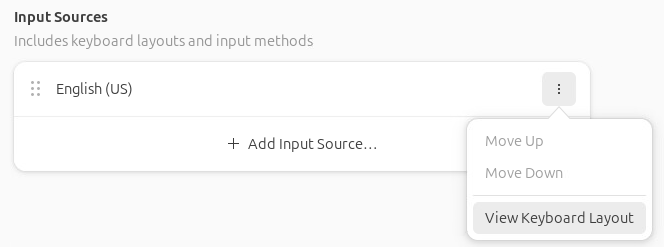
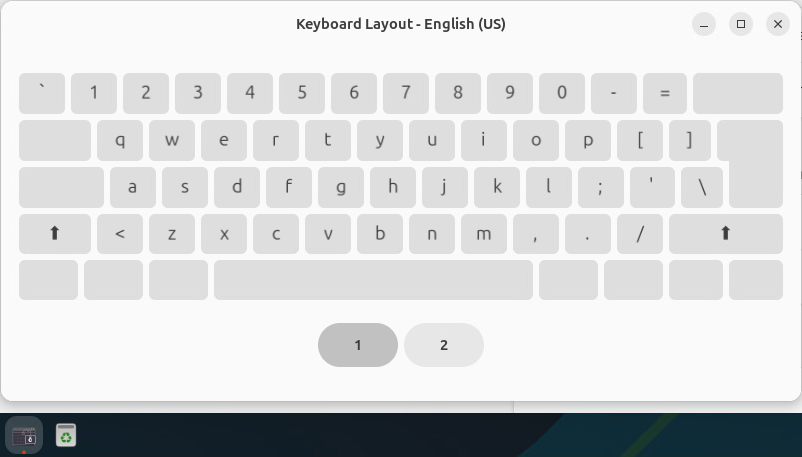
Choose another Keyboard Layout
Choose + Add Input Source > Burger item > Scroll down and choose Other > Enter the language or country > Click on it and press the Add buttonThis will display an additional icon in the upper right region, which shows the selected language.
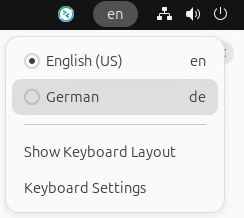
Hint: When a text is transferred, the English keyboard layout must always be activated.
Use Mousepad as Destination for Text Transfer
It is recommended to always use Mousepad as the destination for a text transfer.Configure Mousepad
To ensure better text transfer, Mousepad should be set as follows:- Enable Document > Word Wrap
- Disable Document > Auto Indent
- View > Color Scheme > Oblivion
Keyboard Shortcuts in Visual Studio Code
Visual Studio Code offers keyboard shortcuts to format the source code.With
Ctrl+Shift+I is it possible to format the document.
Windows
Show English Keyboard Layout
To view the English keyboard layout click on the keyboard icon in the system tray and select the layout. A virtual keyboard with the English keyboard layout is now displayed. The desired character can now be entered.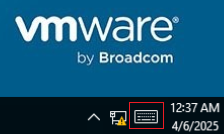
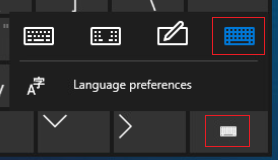
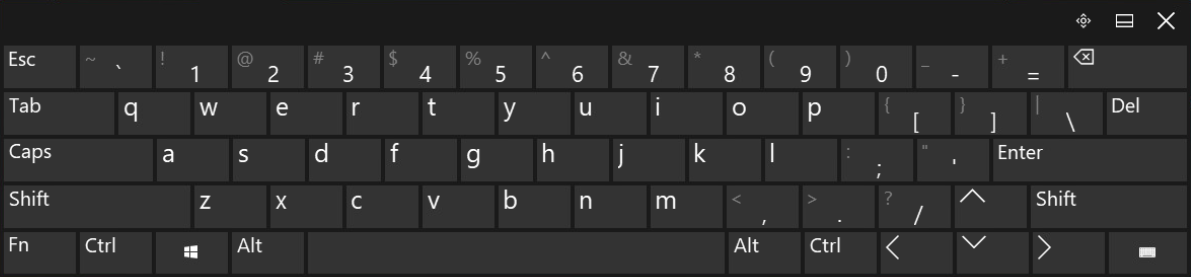
Use Notepad++ as Destination for Text Transfer
It is recommended to always use Notepad++ as the destination for a text transfer. Tabs and spaces are added during text transfer, which must be removed again afterwards. The easiest way to do this is with Notepad++.Configure Notepad++
To ensure better text transfer, Notepad++ should be set as follows:- Setting > Preferences... > Auto-Completion > Disable auto-completion on each input and function parameters hint on input
- Setting > Preferences... > Indention > Auto-ident > None
- View > Word wrap
- View > Show symbol > Show Space and Tab
Avoid Indentations at Transfer Text
When sending text with indentations, e.g. whitespaces, these are retained, after a line break. Therefore leading whitespaces should be removed before sending the text to the console. Otherwise it can quickly happen that the text is aligned far to the right. To delete leading whitespaces you can use a regular expression like ^\s+.If the text data was transferred directly in the VCF Automation editor of the embedded Orchestrator, e.g if it is a JavaScript source, it is possible to use format document from the command palette, or with the keyboard shortcut
Shift+Alt+F. This command removes all indentations with one step.Hint: This procedure does not work with Python.
Transfer Binary Files
Sometimes it is necessary to transfer binary data to the HOL, e.g. a zip file. To make this possible, it is necessary to convert the binary data into the base64 format beforehand. Below are two PowerShell scripts that can be used to do the conversion and return to the original format. PowerShell is available in the HOL.File to Base64
Converts the given file to base64 format and stores it with the same name with the additional extension base64. |
Base64 to File
Converts a file, which contains data in base64 format, back to the original and stores the file with the given filename without the extension base64. |